Plugin Highlight: Crop Thumbnails
- 13 September 2016
- #plugin-highlight
- #wordpress
I used the Crop Thumbnails Plugin on pretty much every WordPress site I setup. More and more WordPress themes are becoming image heavy using a pre post image in particular. All the designs from our designer feature images on every page and most of our sites leverage the featured image feature in WordPress.
This quite often leads to cropping issues as WordPress tries its best to cut out a square in the middle.
The theme I use here makes use of Featured Images all over the place and at all sizes. For example I have the WordPress logo & word mark appear for posts that are about WordPress in general.
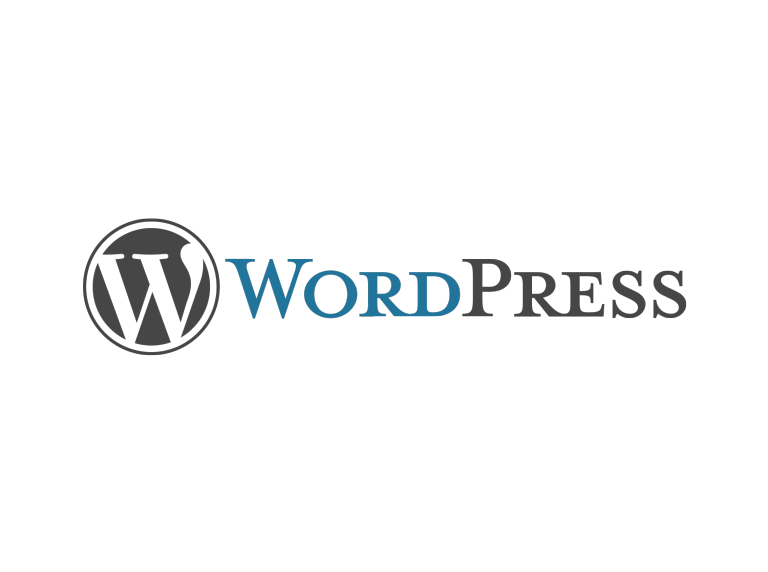 The original image.
The original image.
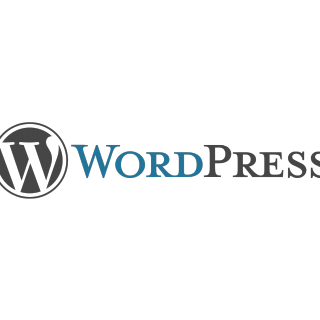 WordPress’ attempt at cropping.
WordPress’ attempt at cropping.
You can see from this that WordPress has clipped the edge off both sides of the image to get it into a 1:1 square.
With Crop Thumbnails I can draw the cropping box myself making sure not to clip anything.
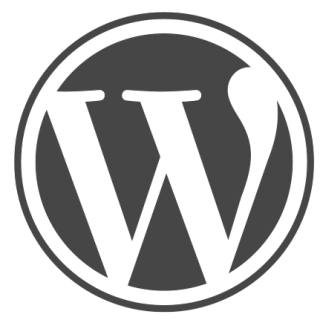 Using Crop Thumbnails.
Using Crop Thumbnails.
Much Better!
There was no way to fit the whole of WordPress into the ratio of the thumbnails on this theme but I could fit the logo. In the WordPress media library this image is the same as the full word mark. There is also no wasted space in this image with the logo nearly touching every side.
You can see from the Jekyll image on this site that sometimes you can’t quite get it but with Crop Thumbnails I can at least control where the clipping happens.
 This image is too wide to be cropped neatly at all.
This image is too wide to be cropped neatly at all.
You can get Crop Thumbnails from wordpress.org here.
